There’s been quite a few new features and improvements in Fork for Windows since our last blog post. Today, we’ll take a quick look at the most important changes that recently made it to the Windows version of Fork.
When there’s fairly large WIP going on in your working directory, you might want to stash it to work on something else if needed. Until now, you had to stash all changed files – but now the option to stash individual files is available in file context menu.
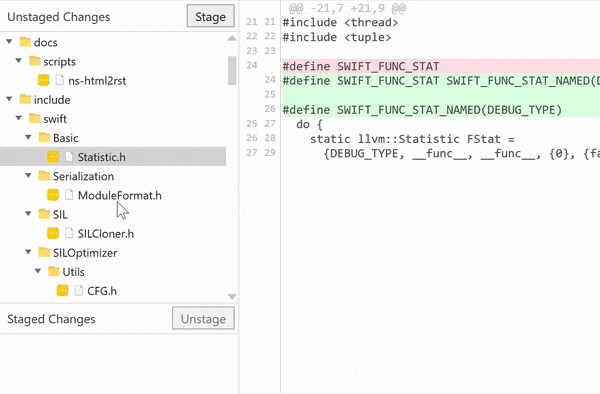
Fork now allows for a more intuitive way to merge and rebase branches – drag & drop. Use the mouse to drag a branch on the sidebar into another branch, and choose whether to merge or rebase from the resulting popover.
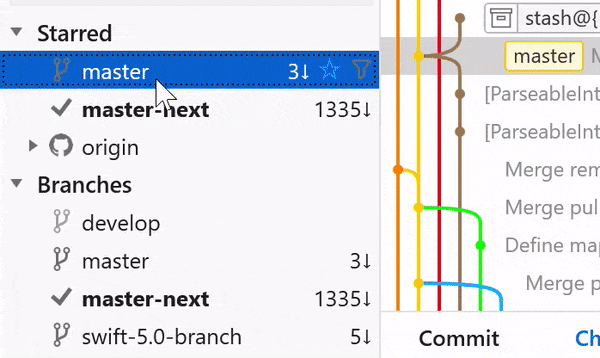
Ability to create pull requests for GitHub, Bitbucket, GitLab, Azure DevOps
Create a pull request on GitHub, Bitbucket, GitLab or Azure Devops through the branch context menu.
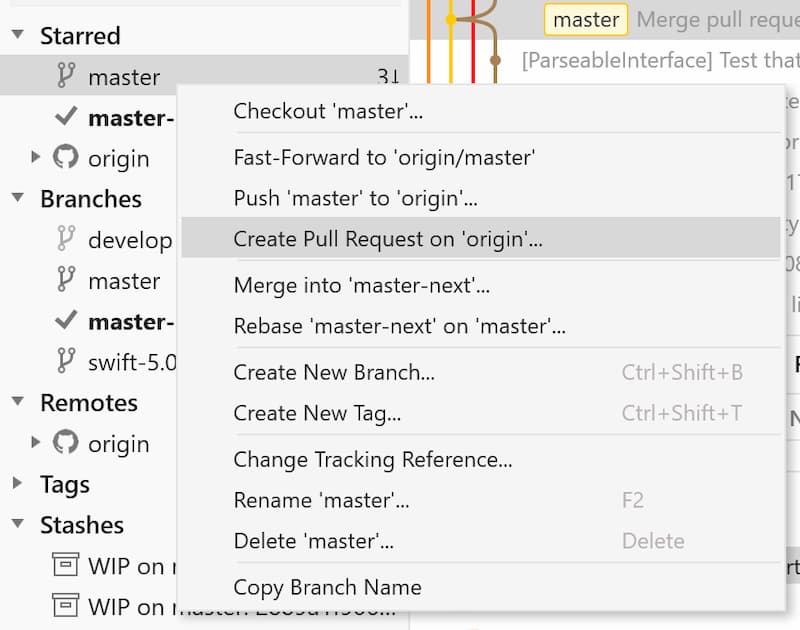
Add ability to lock/unlock LFS files
Git LFS locking is a feature that lets developers lock files on the server, preventing their concurrent modification by multiple users of the same repository. With Fork, you can now lock and unlock files from LFS menu in file context menu, avoiding potential binary merge conflicts in LFS files.
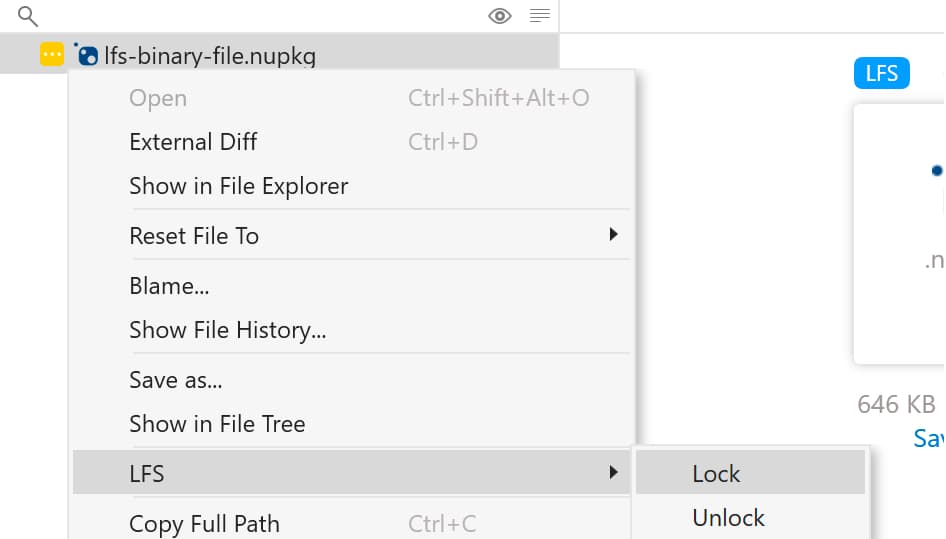
Show output of git commands in activity manager
Sometimes it might be useful to see exactly which git commands Fork invokes and what output they produce, especially if you observe some erratic or inconsistent behaviour within your repository. For your convenience, the output of git commands is now displayed in Fork’s activity manager, with essential output in bold.
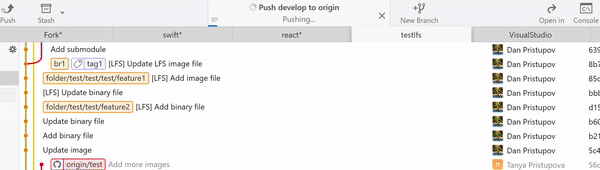
Show different branch icons according to upstream status
We added little icons to indicate the upstream status of local branches. There are different icons for branches that are
- local only,
- pushed upstream,
- pushed upstream but their remote branch has been removed.
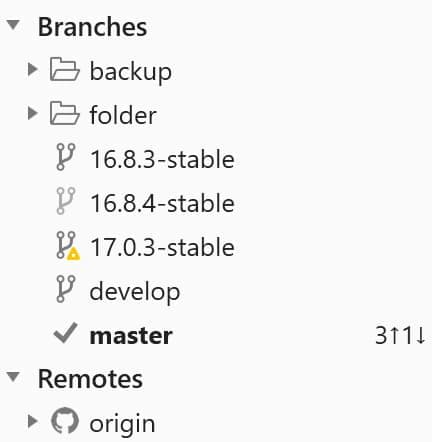
How many times have you added a git remote, only to find out afterwards that it won’t connect? There’s no need to do that anymore – you can test your connection in the Add New Remote dialog.
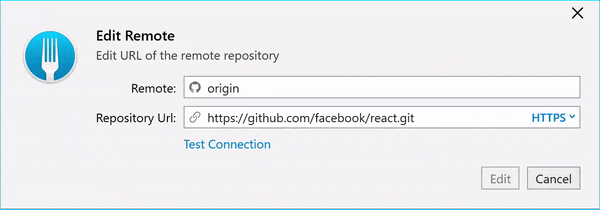
Ability to Push multiple branches at once
Fork now allows to push multiple branches in one go. Select the required branches in the sidebar and push away.
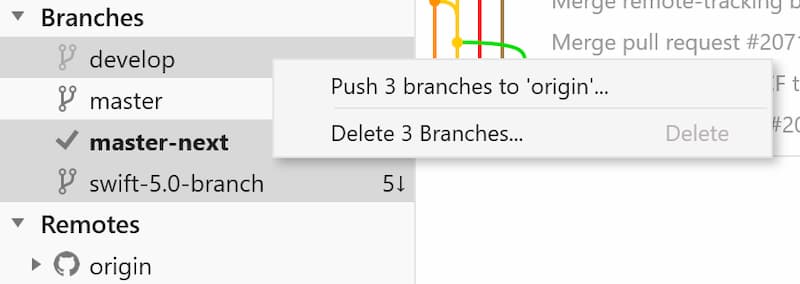
Bisect
There are times when debugging just won’t cut it – you have to know when and how the bug emerged. One of the ways to do this is binary search through the commit history with git bisect, which is now available in Fork. In the menubar, choose Repository → Bisect to enter bisect mode. Checkout any commit and mark it as good or bad – Fork will remember your choice and visualize your progress in the timeline.
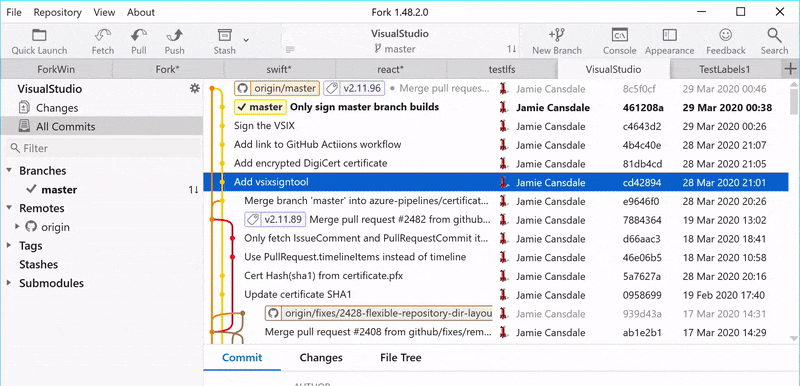
Download Fork right now and share your feedback with us!
Download Fork for Windows
Share this:
We’re back with a fresh release of Fork for Windows. This post, like the one before it, will highlight the features and fixes found not only in this release, but also in several previous versions.
Without further ado, let’s review what the latest releases of Fork for Windows have to offer.
Side-by-side diff!
We’re bringing you more ways to compare your commits efficiently with side-by-side diffs. Click the latest addition in the list of diff viewing options to present a side-by-side view often found in external merge tools:
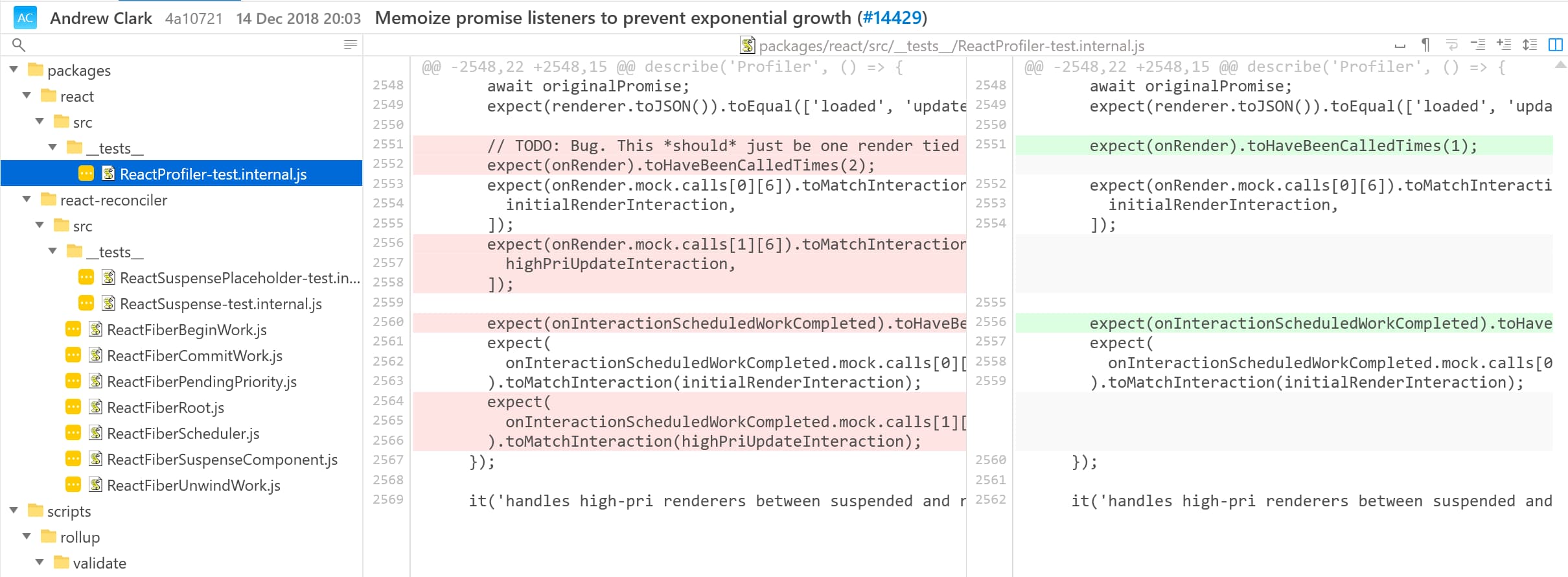
Or, press spacebar to get a quick look at the side-by-side diff:
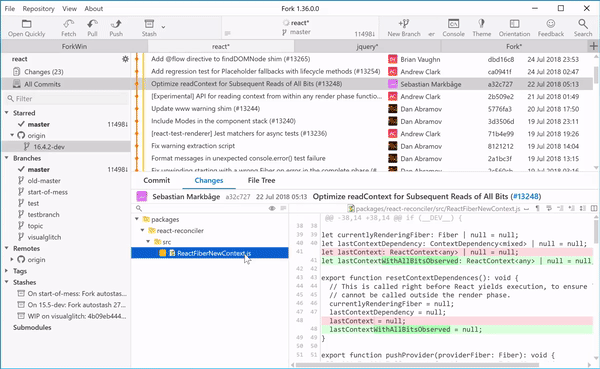
Ability to highlight bugtracker links (Jira, Redmine, etc)!
Many of our commits include a reference to the issue tracker that we’re using. Similar to its macOS counterpart, Fork for Windows can now transform this reference into a highlighted link that leads you directly to the ticket in question.
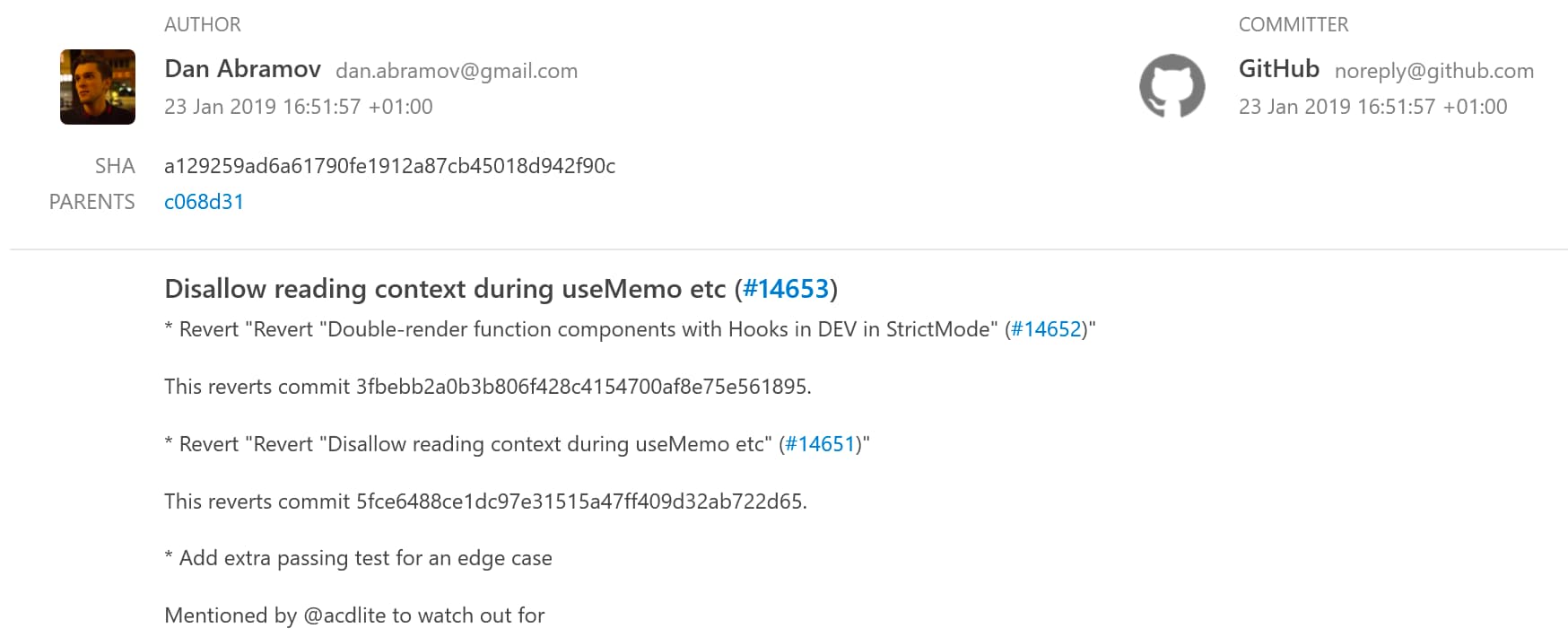
Swipe and onion skin mode for images
You can visually compare images using 3 different modes: side-by-side, swipe, and onion skin.
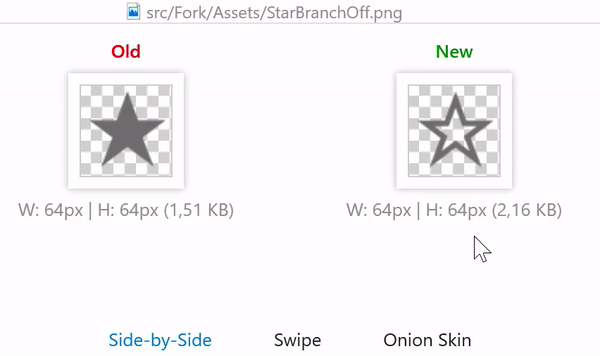
Filter for branches and changed files
Sometimes there’s just too many branches on the sidebar. Fork for Windows comes to rescue with a filter to search for branches by name:
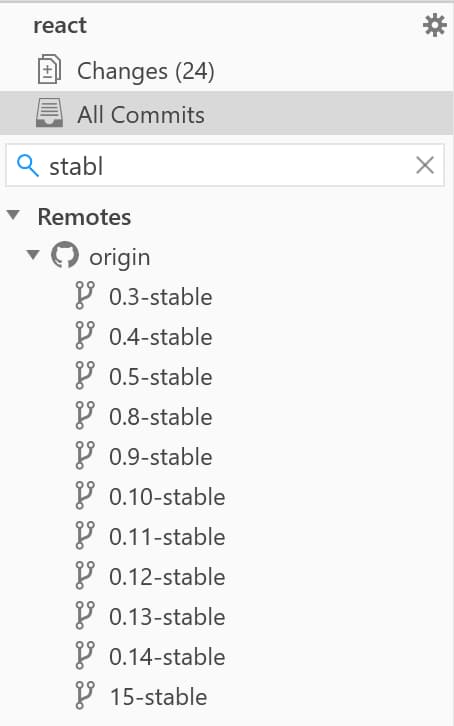
You can filter files in file lists, too:
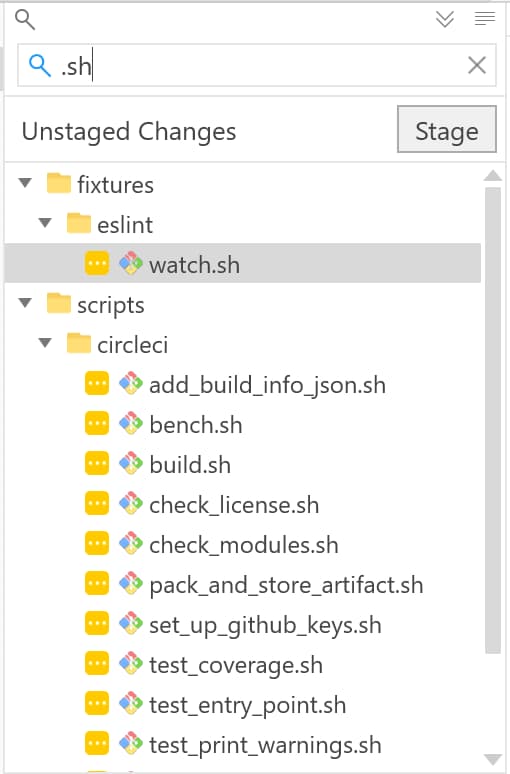
Draw branch labels using their graph colors
In this release of Fork for Windows, branch labels in commit list are drawn using the colors of their respective branch graphs, making navigation easier.
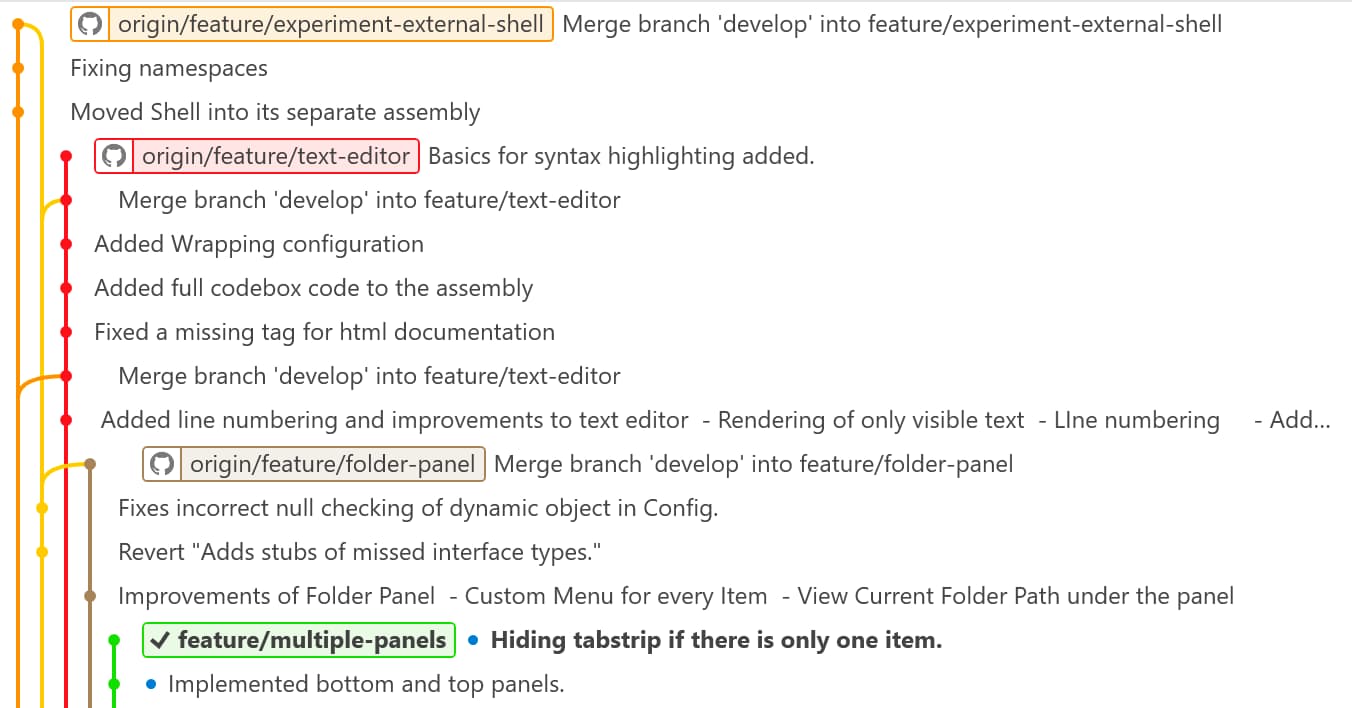
Quick actions for Interactive Rebase
Firing up the whole interactive rebase workflow, might be a bit of an overkill if all you’re trying to do is a simple squash. As in Fork for Mac, there is now an easier way to start with interactive rebase in Fork for Windows: Quick Actions.
You can select a Quick Action for interactive rebase in the branch’s context menu.
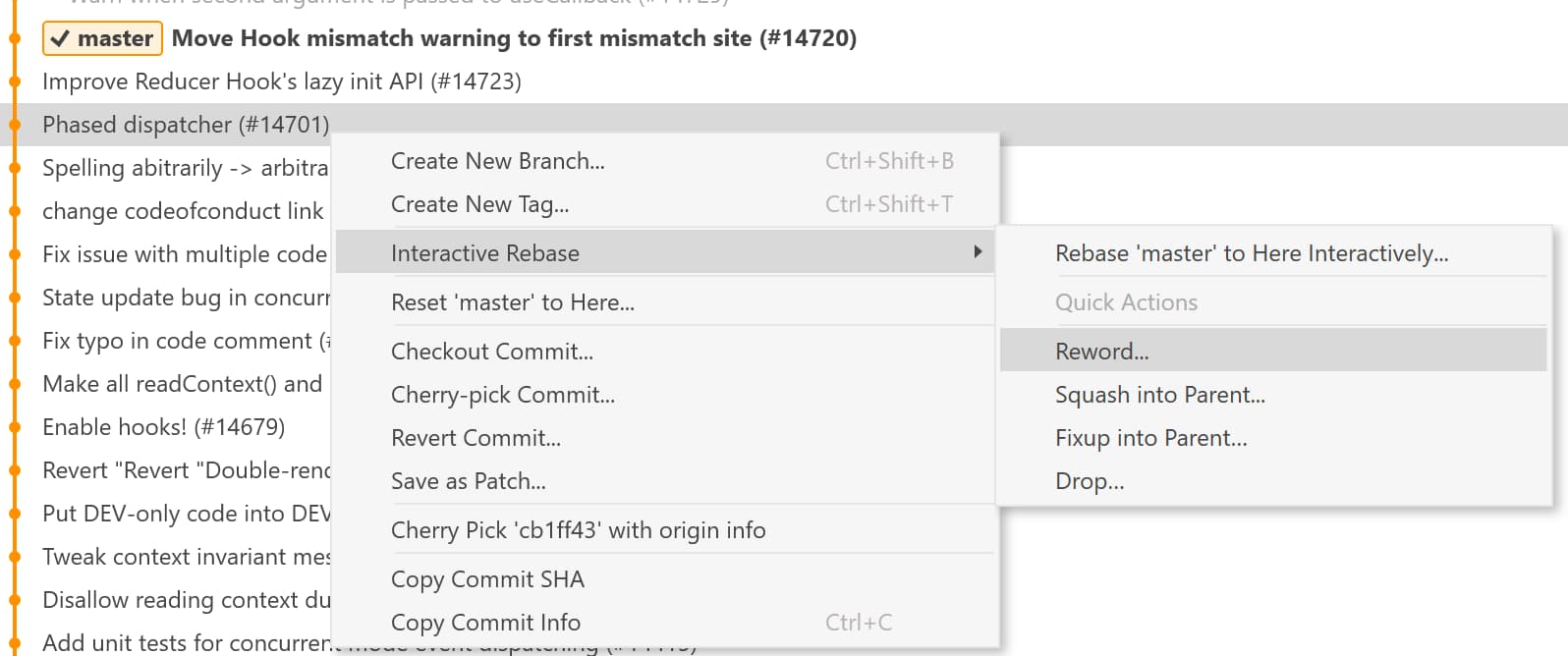
Show avatars in commit list
As another way to streamline commit navigation, Fork for Windows will now show avatars from Gravatar for commit authors.
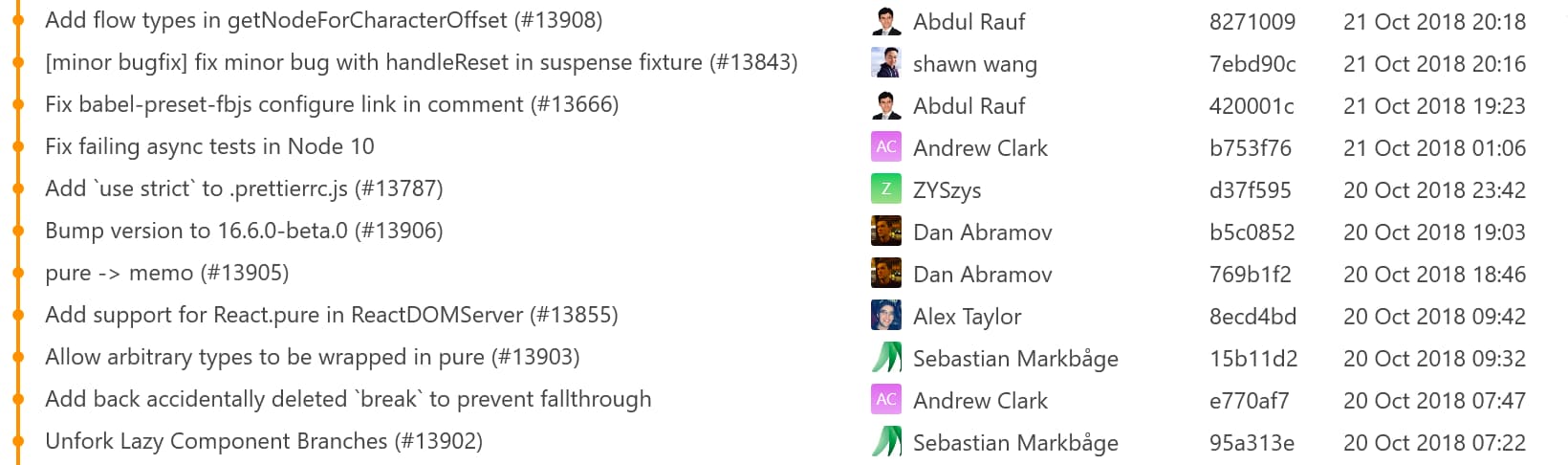
Add inline search to diff view (use Ctrl+F)
It might not be easy to find that exact change you’re looking for in a large diff. You can now press Ctrl+F to search for the text in question straight from the diff view.
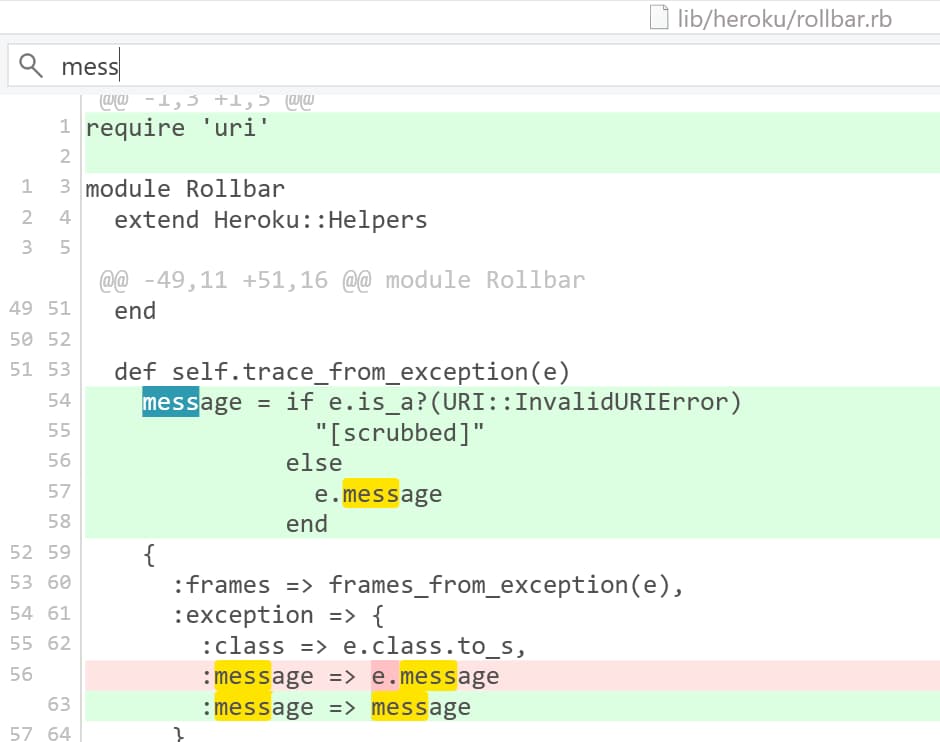
Other changes
- Merge button is now disabled for modified-removed confilcts (#174)
- Japanese characters are now rendered correctly on avatars (#176)
- Interactive rebase branch names now uses correct format (#178)
- Ctrl+Alt+O shortcut doesn’t cause conflicts anymore (#23)
- Don’t open all folder in the branches view (#32)
- Fixed diff highlighting for \n (#94)
- Tags are now visible in Repository Manager (#168)
- External diffs now show correct line endings (#215)
- Fixed a crash when dragging Repository tab to another Fork instance (#4)
- Fixed New Branch button display for submodules (#225)
- Fixed a crash when File History window is closed (#229)
- URL font is updated for Dark mode (#243)
- Blame window is no longer modal (#248)
- Added support for AraxisMerge (#74)
- Add support for opening Fork CLI from current directory (#78)
- IR reword editor does not clear all edits on losing focus (#93)
- Propose to checkout the local branch and faast-forward it to remote branch (#224)
- Add confirmation dialog when hitting Esc on Interactive Rebase (#255)
- Correctly handle files named HEAD (#284)
- Add branch custom actions (#301)
- Automatically resize commit columns when opening a repo (#277)
- Fixed a crash in the beta window (#302)
- Add inline highlighting for side-by-side diffs (#303)
- Display cloning progress (#324)
- Fixed Fetch shortcut issues (#340)
- Fixed a crash when selecting text with bug tracking reference (#342)
Download Fork right now and share your feedback with us!
Download Fork for Windows
Share this:
At Fork, we’re always busy at work implementing new features and fixing issues. This time on our blog, there’s a lot more stuff than usual – we’ve decided to cover multiple recent Fork releases that didn’t receive a separate blog entry.
Here’s a look at some of the most interesting features introduced in the latest versions of Fork.
Preview for LFS images
Images tracked using Git Large File Storage might not physically reside on your drive, but it doesn’t mean you should not be able to preview them.
Fork 1.0.76 allows you to preview and download LFS images, while also showing details for all files stored in LFS.
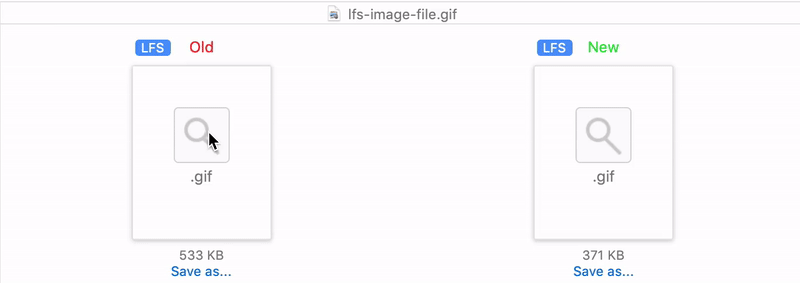
Ability to highlight bugtracker references
Many of our commits include a reference to the issue tracker that we’re using. Fork can now transform this reference into a highlighted link that leads you directly to the ticket in question.
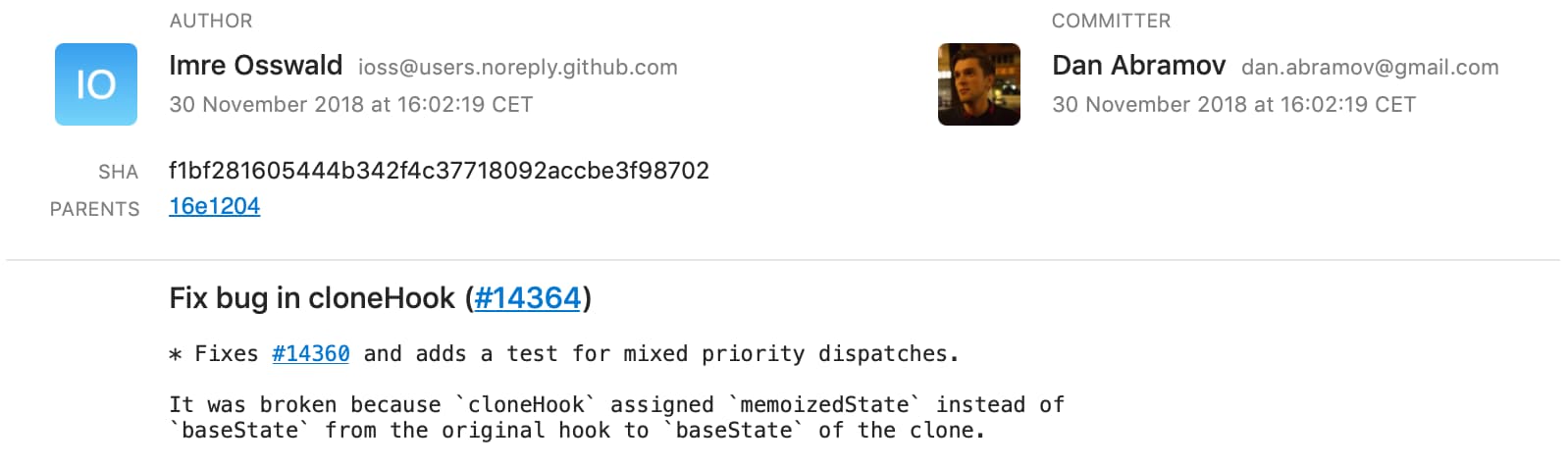
You can create a rule for your bugtracker using a simple regular expression:
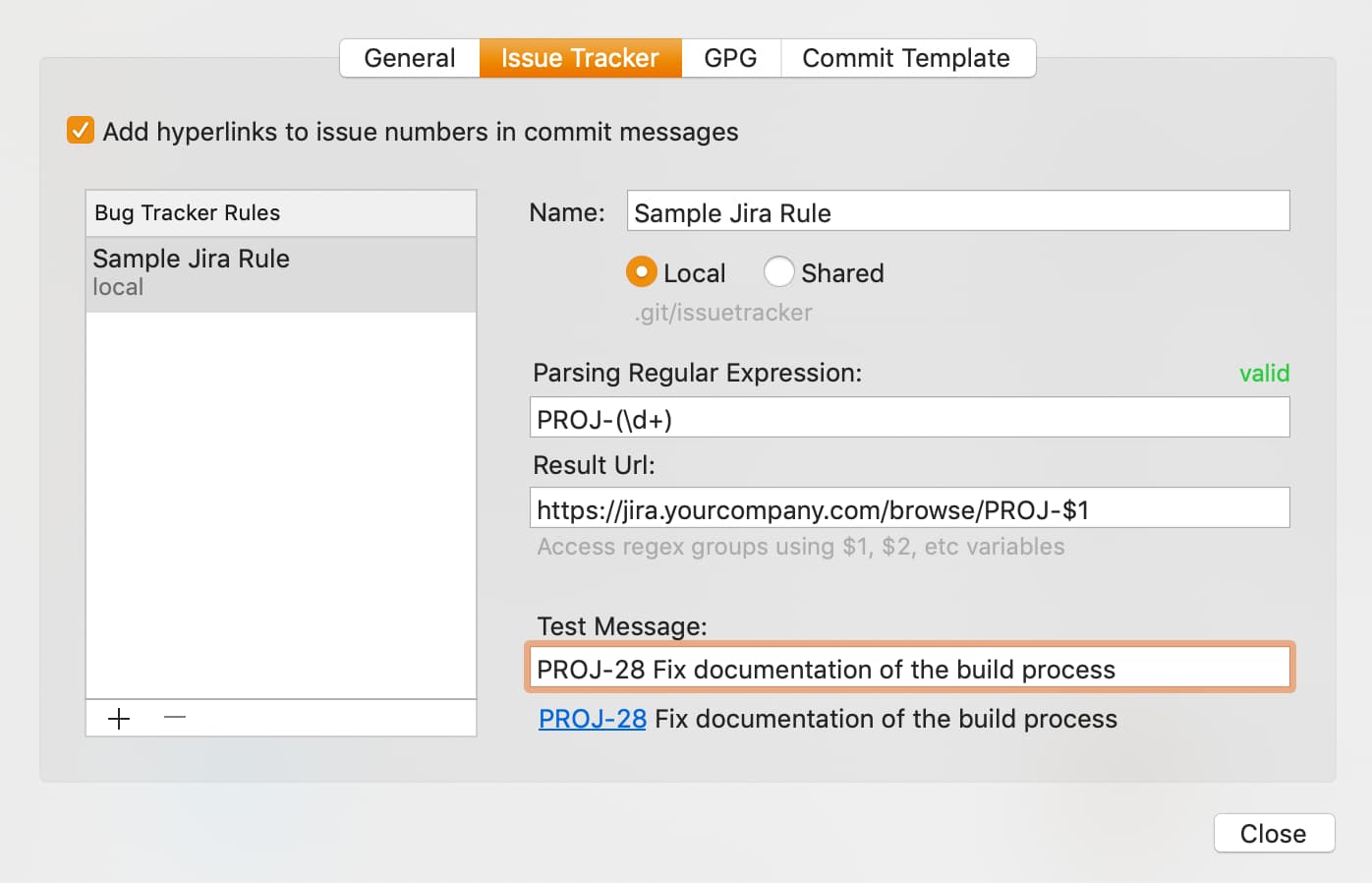
Improved status control
We have revamped Fork’s status control to fit more useful details. It now shows the info about active processes and behind/ahead commit count for the active branch.

Improved status control is only available starting from macOS Mojave.
Quick interactive rebase actions
Firing up the whole interactive rebase workflow, might be a bit of an overkill if all you’re trying to do is a simple squash. Starting with Fork 1.0.78, there is an easier way to start with interactive rebase: Quick Actions.
You can select a Quick Action for interactive rebase in the context menu.
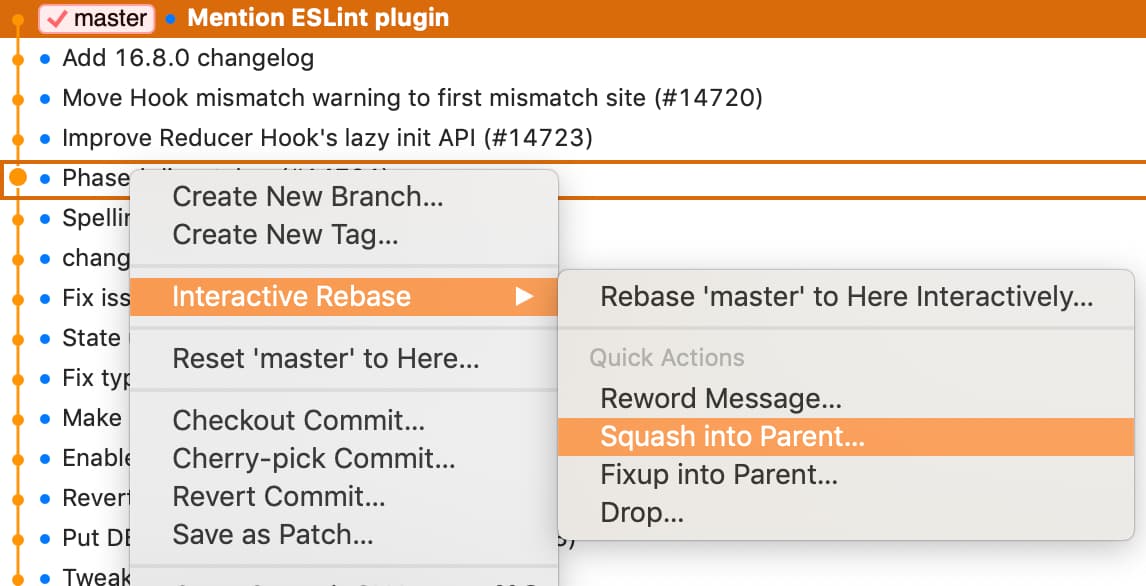
It’s quite easy to get overwhelmed with the number of tags and branches in a project with a long history of releases. The latest release of Fork helps you to organize important commits by introducing sorting for branches and tags.
You can sort either alphabetically or chronologically (starting with the most recently used tags/branches).
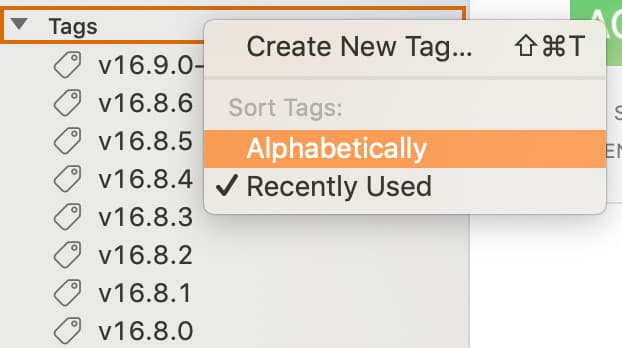
Option to show hidden characters (spaces, tabs)
The commits we push every day do not need to contain visible changes. There are times when only whitespace is actually affected by the change, but Fork used to have no way to show if, say, you converted tabs to spaces.
There is now a separate option to show invisible characters while inspecting source diffs, so that no change remains unreviewed.
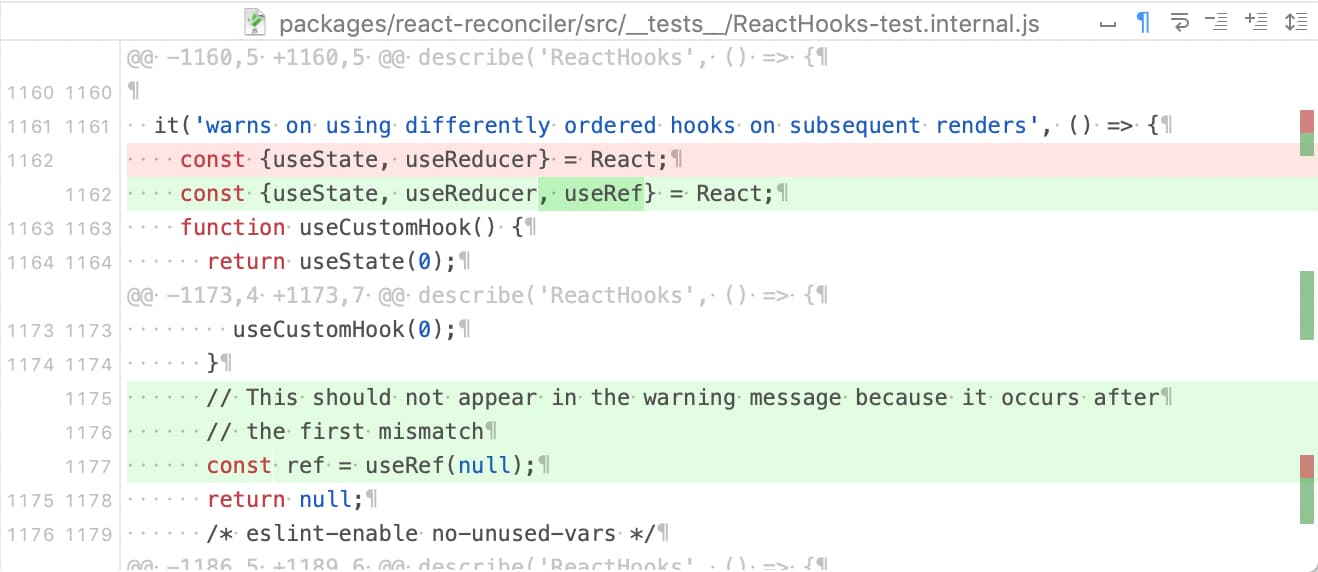
Show uncommitted changes indicator in tabs
If you’re managing multiple repositories at once using tabs, you might have noticed that you had to open a tab to see whether the repo had leftover changes you needed to commit.
It all changes now: Fork will show a star indicator in tabs if the repository contains uncommitted changes.

Automatically create folder structure in repo manager
One of the greatest hindrances in the process of opening your existing repository in Fork was actually finding it in the long list in Repository Manager. In Fork 1.0.79 we streamline the procedure by recreating your source folder structure.
Fork will automatically import the structure of your source directories and will display all repositories in their respective folders.
You can manually rescan your source directories at any time, and the default source folder can be selected in Preferences.
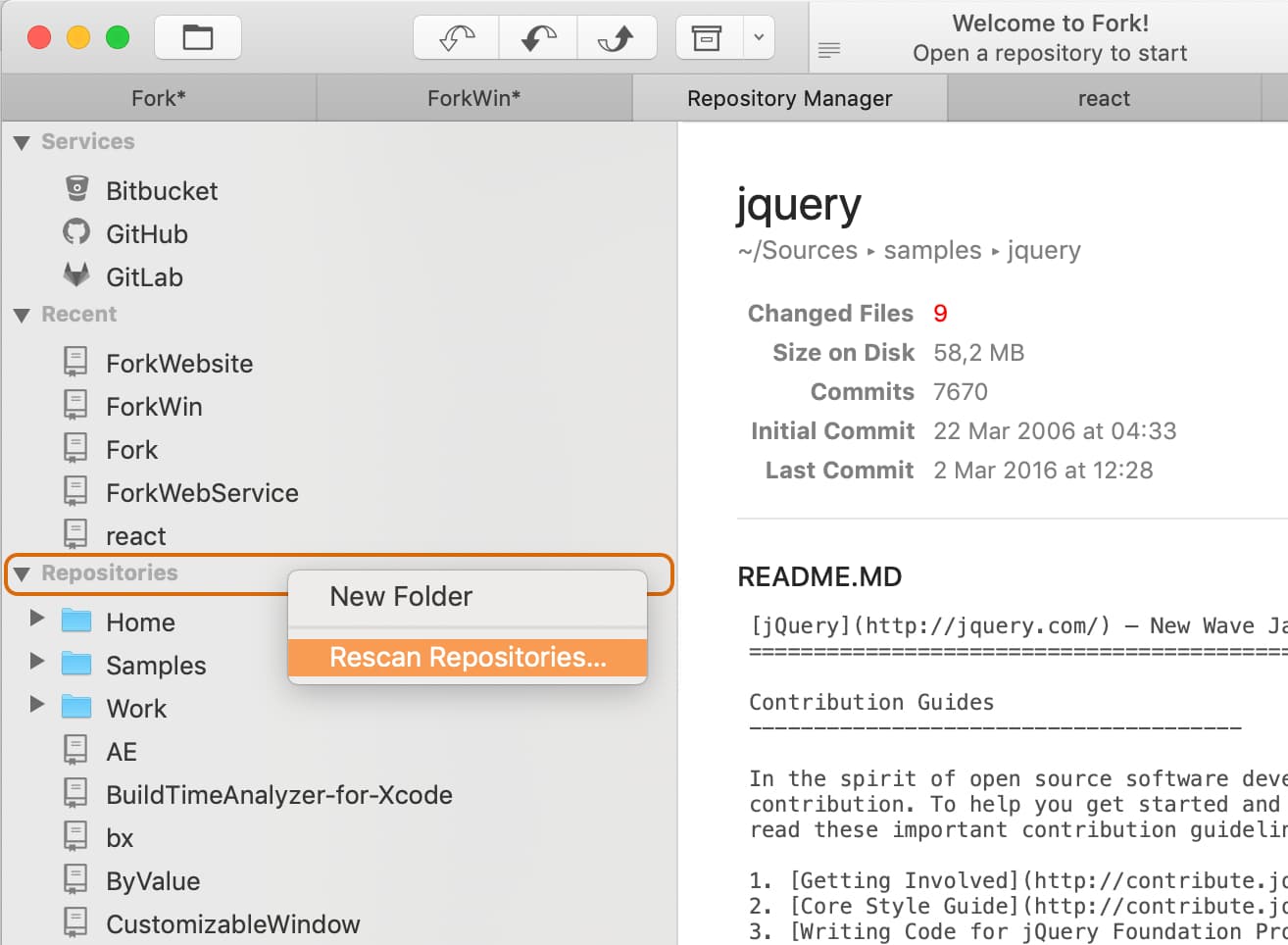
Improved chunk highlighting
The design of the chunk highlighting (presented when hovering over individual changes in a single file) has been enhanced to be clearer and more distinct.
You can check it out by yourself while browsing through the changes list.
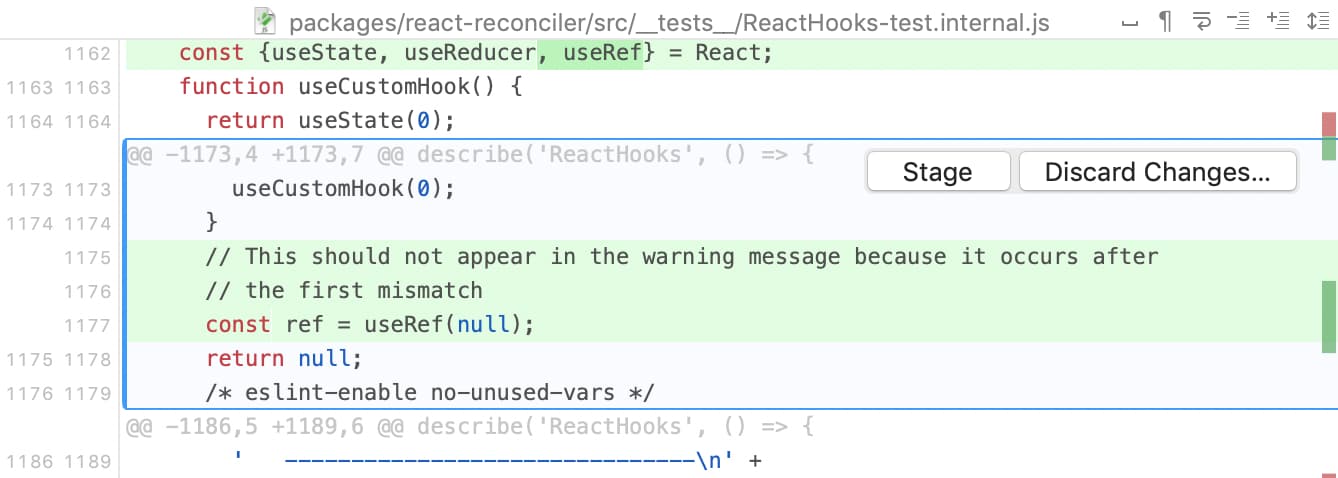
Minor changes and improvements
- Backup interactive rebase using temporary branches
- Propose to remove index.lock file if repository is locked
- Fix for application menu entries being initially disabled (sometimes)
- Fix for page guide in commit message field being too hard to see
- Notarize application to support upcoming macOS changes
- Improved Interactive Rebase dialog
- Fix for merge commit message staying after resolving (#61)
- Fix for too long branch name not fitting in status control (#601)
- Allow undefined global user identity
- Fix for squash by S hotkey not showing context menu in IR
- Fix for some checkboxes blinking on click
- Fix for GitHub notifications not working if custom locale is set
- Fix for initial horizontal scroll position being incorrect sometimes
- Fix for monospace font not being applied to commit details view
- Fix for rare freeze on closing active tab
- Fix for finish gitflow dialogs containing duplicated branches
- Improved discard performance for many files
- Automatically switch current branch filter on checkout
- Add ⌘0 shortcut to select current HEAD (#566)
- Change theirs-ours order in merge conflict view
- Fix for commit file button remaining disabled after failed commit (#565)
- Make active revision and branch more visible (#533)
- Ability to skip pre-commit hooks is back (#513)
- Merge conflict resolver improvements
Download Fork right now and share your feedback with us!
Download Fork for Mac
Share this:
After the release of Fork 1.0.73 for macOS, we are back with another update – this time for Windows. Fork 1.28 comes with user interface redecorations, a port of a major feature from macOS and a couple of neat features here and there.
Redesigned application layout
Fork 1.28 boasts a beautiful new toolbar that also includes labels for each of the icons. The commit details view was redesigned as well, which brings it on par with the similar changes in Fork’s last macOS release.
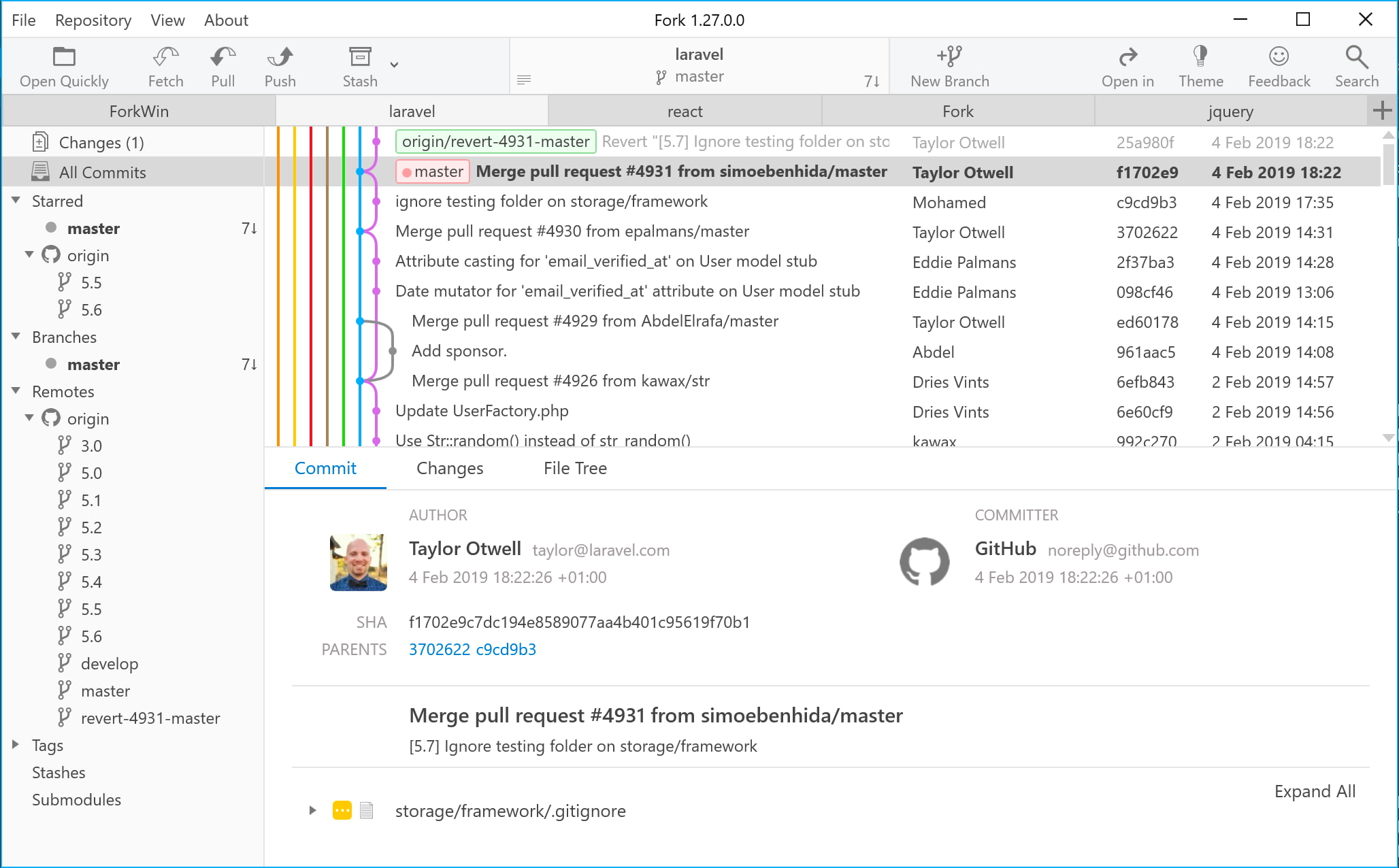
Custom actions
As Fork’s version for Microsoft operating systems matures, it steps closer to feature parity with its counterpart for macOS. In this release, custom actions for Fork arrive on Windows – and here’s what they look like:
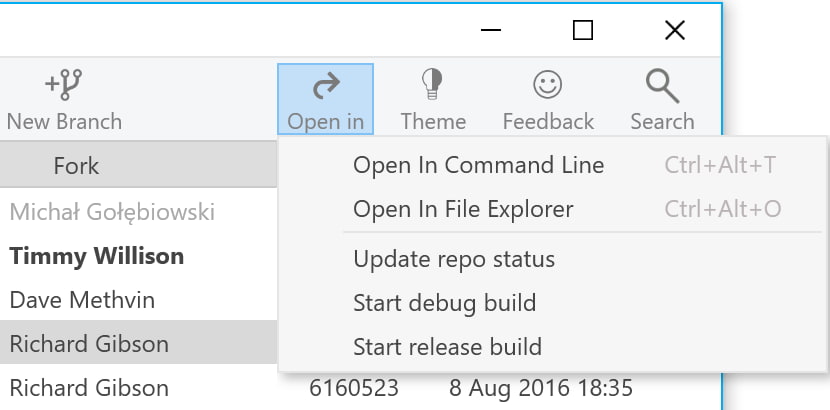
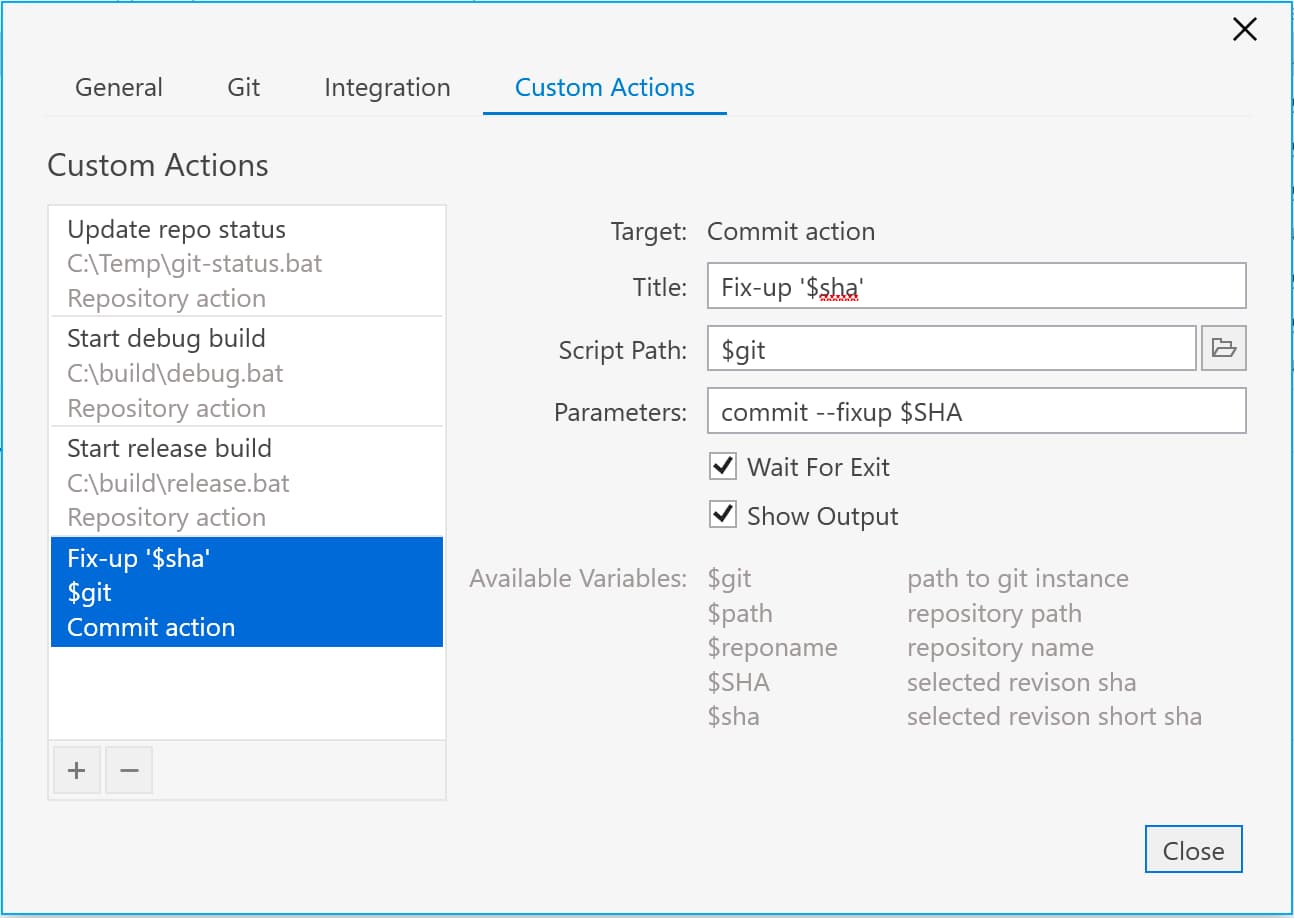
To find out more about the feature, refer to the pertinent post in our blog.
Ability to wrap commit message by ruler
The ruler in the commit message editor is useful to indicate the maximum acceptable line length. It might be visually unappealing, though, when the text overlaps the ruler – which shouldn’t happen anymore thanks to a quick action in the context menu that wraps paragraphs when needed.
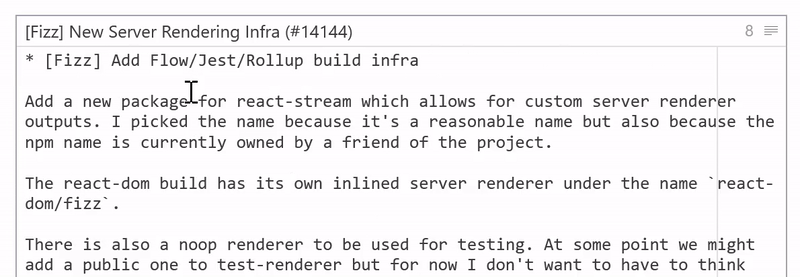
Custom diff for binary files
Binary files so far have successfully eluded the grasp of the mighty line-by-line diff (which is probably for the best). Yet there is something we are now able to compare between their revisions. Fork 1.27 for Windows will now show the size difference between binary files to articulate the changes better.
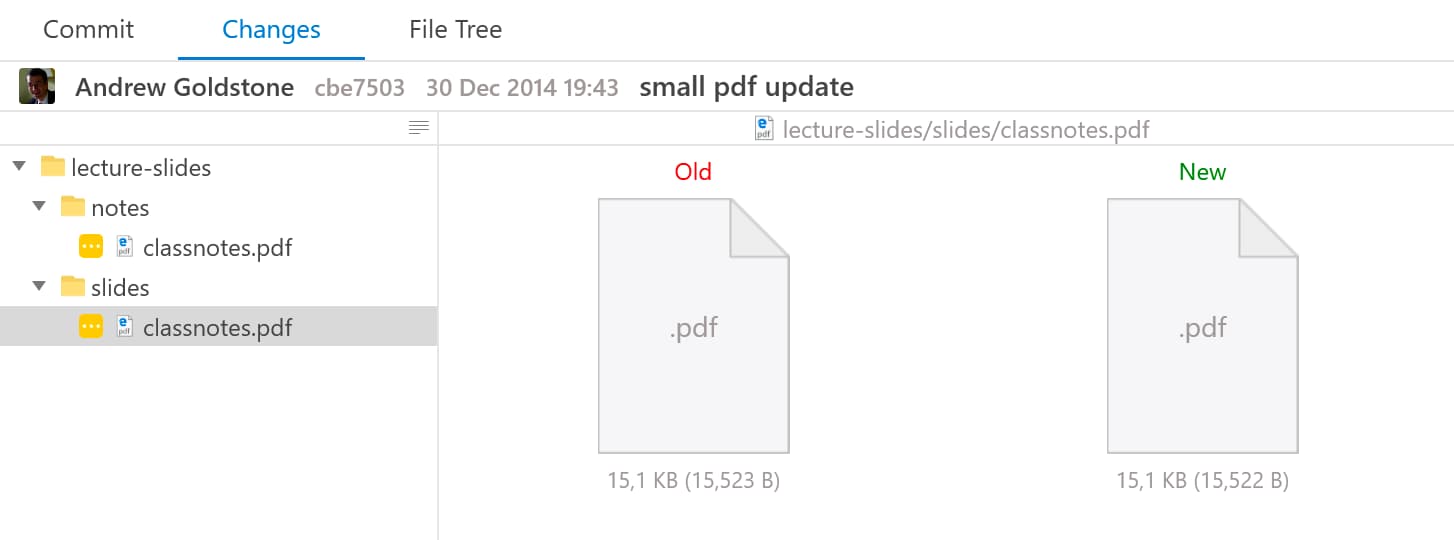
Other changes
- Ability to delete multiple branches and stashes
- Vertical layout for wide monitors
- Option to show whitespace characters in diff
- Compare branches by selecting them on sidebar
- Add commit parents to the summary view
- Take commit template into account
- Add subfolders to Repository Manager
- Ability to add/remove submodules
- Allow to push a branch to a remote branch with a different name
Download Fork right now and share your feedback with us!
Download Fork for Windows
Share this: